Why My Computer Won’t Start

Question: I tried to turn on my computer but it wont boot up. What could be the reason?
Answer: As your PC boots up, it goes through several stages. Failure can happen at any of the stages. Here are the details:
Stages of PC Bootup
Stage 1: Power on – If the PC did not display any reaction when you press the power button, probably there is something wrong with the power delivery. The first check is on the cabling and Power Supply Unit (PSU). Then, check for any loose connectors. If the connectors are snugly fit and electricity is present, then most probably it’s the power supply.
Stage 2: POST – Power On Self Test (POST): Upon successful power on, the computer initiates start-up process to many of the internal hardware components. This process is handled by BIOS. The POST process able to operate even without the presence of an Operating System. POST conducts various tests on computer RAM, input/output devices and disk drives. If POST fails, text output will be displayed on computer monitor and/or beeping sound will be played through computer audio.
Stage 3: Operating System – Upon successful POST, the BIOS tries to find the computer’s Operating System (OS). Take note that some computers may have more than one OS.
Stage 4: Transfer of control to the OS – This is the last stage of bootup when the computer transfers the control of devices to the OS. Before the bootup process finishes,
Things to know
BIOS: Your PC boots up but there is a old-looking text displayed on the monitor. If you pass this and operating system loading screen is being displayed, then most probably your basic hardware is working fine.
Motherboard: If your motherboard fails, then probably the BIOS will show some information on the display.
RAM: If your RAM is not working, then the error information will be displayed by the BIOS upon bootup.
Graphics Card: If your Graphics card fail to produce image, you will not see anything on the display.
Storage device: If your hard drive or SSD fails, error information will be displayed on the screen.
Operating System: If there is a problem with your Operating System (OS), it can be really challenging to find its source. As such, it is important to keep your OS in good shape.
Why Your Computer Won’t Start – Finding Solutions
Sometimes, troubleshooting can be tedious. However, if you refer to the information given above and understand better on the bootup flow, you will have a better grasp on how the internal components in the computer works and interact with each other.