Home Networking Guide 2021: Malaysian Edition

If you are looking for information on setting up and optimise your home network, then you are in the right location. Read on to discover more about our Home Networking Guide: 2021 Edition.
As more people are working from home, a properly set up home networking is a must, especially when we have important online meetings to attend or need to give presentations. Home networking equipments need to be reliable and on par with their office counterparts. While the price does not have to be expensive, the equipment should accommodate the number of devices connected at home.
Other than performance, people should also be concerned about security and reliability. In this guide, we will share more on optimising your home networking to ensure that you get the best in value.
Home Networking Guide: 2021 Edition – The Setup
Setting up a good network at home depends on the two parameters below:
Number of devices: You need to get a good router if you are having connection for more than 10 devices.
Internet connection speed: You need to get a good router if your internet connection is 100Mbps or more. For speeds of 30 Mbps and below, the regular router given by your ISP is sufficient already for most tasks.
Specific network requirements: If you run local file streaming or transfer a lot, then you probably need to invest in having a Gigabit connection.
Internet Service Provider (ISPs)
TM and TIME are the popular service provider.
TM provides fibre internet service under the name unifi. Contact TM Customer Service for more information.
Home Networking Guide: 2021 Edition – The Optimisation
WiFi 6: Do I Need It?
If you have a lot of old devices (aged 3 years and more), then WiFi 6 is not a compulsory feature. Some of the settings don’t work well with older devices.
Nevertheless, if you are looking forward to future-proof your network, WiFi 6 is the way to go.
WPA3 Encryption
WPA3 is the latest encryption standard available on the most recent WiFi 6 routers. To ensure compatibility with older devices, we recommend you to enable WPA2 encryption as well. On modern routers, it will be shown as WPA3/WPA2 encryption.
Channel Allocation
WiFi devices communicate with each other on a specific set of frequency. To ensure minimal interruption with many WiFi networks at the same location, they will choose a frequency from a set of frequencies available for WiFi use (example, bands in 2.4 GHz and 5 GHz frequency. Each of the pre-set frequency is called the “WiFi channel”.
More information available here:
Datto Networking: Which WiFi channels should I use?